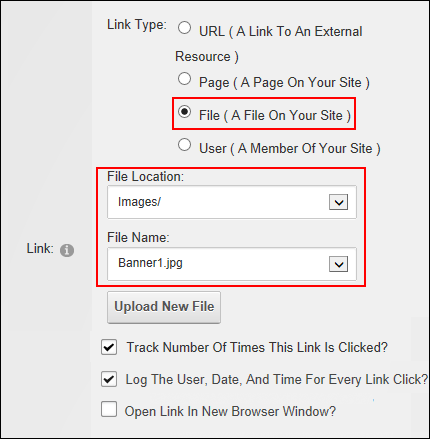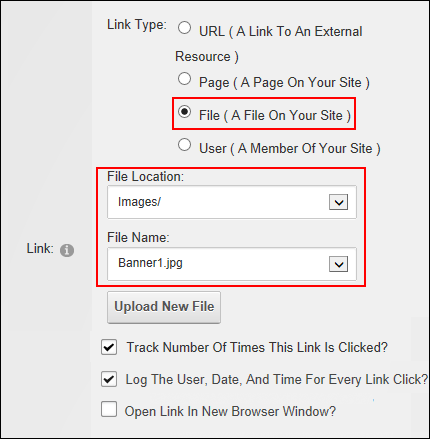
How to set a link to a file that has been uploaded to the site using the Link Control. This topic assumes the file has already been uploaded to DAMA Digital Asset Management (DAM) system solves the problem of managing large collections of files by making them searchable and usable. DAM provides the tools for finding, organizing, and searching large collections of files., located on the AdminRegistered users who are members of the Administrators role. These users have full access to manage the site including adding, deleting and editing all pages and modules. Administrators also have access to the Admin pages located on the main menu. > File Management page, and the user is currently viewing the Link Control. Note: Users may receive a Restricted File Type warning message when attempting to upload a file via the Link Control. This message is displayed if the file being uploaded has an extension that cannot be uploaded to the site. This can be modified by a SuperUserThese users have full access to manage the settings and content of all sites with this DNN installation, including the Host site. SuperUser accounts are created using the Host > SuperUser Accounts module.. See "Setting File Extensions and Size"